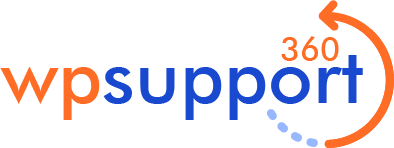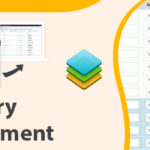As we all know that PHP is a programming language in short form we have call PHP is Hyper Text Programming Language that creates our websites. With the help of PHP, Html, CSS, JavaScript, and Angular and Database means MySQL, SQL along with XAMPP server we have to create so many different types of sites. As many years ago, WordPress was a primary tool that creates only a Blog not create any traditional websites. By the by it is not fully correct, But in today’s time, there have been many such new changes in WordPress, which is enough to create any type of website ultimately. Now WordPress have not only created much more business website and blog. Rather than it creates so many types of E-commerce stores.
Now in this blog, we will know about how to update PHP in WordPress in today’s time. If you have a website or E-commerce store and you don’t know how to update it. Then here you will get the full information. Also, know about their PHP update in WordPress many types of version along with their working steps. So below, we will share how To Update Php in WordPress. So let us see their types.
Reason to update PHP in WordPress
In the upper, we will know details of PHP and WordPress. But in this step, we will know how to update PHP in WordPress. As we know, the WordPress identity is designed like a scripting language. So that’s why we have to update them on our web server. Although WordPress is easy to update the first is a core technology that is not always synchronized with the installed WordPress.
It is a Dedicated web server that’s why we will always want to update it. If you didn’t update your hosting server then your PHP is not working on your desktop/laptop. Which is very harmful to your website. That is the reason most important reason to update PHP in WordPress. In the below, you find some points of reason.
- A dedicated web server means a DIY server.
- Important to udate timly
- Otherwise, it is not working properly
- And harmful for your website or E-commerce store.
Important Steps To Update PHP In WordPress
Here in the 1st step, we will know important steps to update your PHP in WordPress. If you need a piece of information on how to update it, then please read our site here you find all the answers. So let us see the below steps:-
1. Check Your Current Version PHP
In this step, you see the how-to check the current version of PHP. in our website PHP needs to update its version from time to time. Every time we got a new version. The updated version is very good for your WordPress website. That’s why we make sure to check your PHP version on the WordPress website. Currently, it supports a minimum of PHP 7.3 and more.
But PHP 7.3 is not working on all the webserver. The older version of PHP still works in WordPress. At this time everyone wants something new like themes, plugins, and features. if you want new features then update them. Make sure to check current WordPress Installation using the Site Health menu in WordPress 5.2 for your sites. So let’s see their steps:-
- First, log in to your WordPress admin page, here you need your user account that has an Administrator role. Once you are logged in, Click on Tool> Site Health in the side menu.
- If the WordPress PHP version is out of date, you will find it will be listed in a recommendation in your desktop Status Tab.
- Check the current PHP version, click on info, and then Server and check listed under the PHP Version category.
- Also, check the version using the third-party plugins as a PHP compatibility checker.
2. Backup the Site & Prepare To Upgrade
In this 2nd step, we know how to backup your site and prepare to upgrade it. If You want to update the PHP core component for the first time maybe it is harmful to your WordPress website. So make sure to first take WordPress Website backup and Update it. After that update your PHP core components.
And after that make a Copy of the MYSQL Database and physical copies of WordPress Files. As many WordPress hosting providers offer built-in backup services that you got an advantage. So make sure to check all information along with the web host. If you have in the same case.
Switching The PHP In WordPress Using cPanel
Many web hosting services allow them to control their web hosting and make changes to it through the cPanel web hosting control panel system. If you share your webspace with other users for shared hosting, then you may not be able to update the PHP in WordPress.
If you do not share your workspace with any other user then you can easily update it and take details from web hosting providers. It also provides a cPanel PHP server software which takes a new way to work your WordPress website.
Because it is a cPanel module it provides you a cPanel setting for your cPanel version. So let us see some points:-
- First, switch PHP newer version in your cPanel, and log in to the Cpanel site for web hosting.
- After logging in check cPanel options named PHP Selector and Select PHP Version and Click it.
- After selecting it PHP selector Tool allows changing PHP version currently using server.
- Select a version equal to the minimum WordPress supported version (7.3) in the PHP version drop-down menu.
- Click Set as Current and Apply it.
Conclusion
Now here we have shared how to update PHP in WordPress and their working process. Also know about their reason, fixing steps. If you have a WordPress Website and you have no idea how to update it. Then please read our full blog or contact our experts or WordPress support team, they will help you to get a best answer.